Graphics tablets are a commonly sought after tool amongst photographers, raising many queries about their use and features. We discuss 2 types of editing tablets here – those which are simply an opaque pressure-sensitive surface connected to your computer, such as the Wacom Intuos, and those which feature a digital display such as the Wacom Cintiq.

Why use a graphics tablet for editing?
Using a graphics tablet and stylus (pen) offers a more advanced alternative to editing with a mouse or trackpad. The greatest benefits of working with these tools are an increase in both speed and accuracy, along with pressure-sensitive brush options.
Is it difficult to learn to use a graphics tablet?
There’s definitely a learning process, but once you become familiar with working with a stylus and tablet, we believe you’ll never look back. We’ll be totally honest – some people find the initial period a little frustrating. Our best advice is to completely forget the “drag, lift, reposition” motion that you’ve become familiar with when using a mouse.
With a tablet, the surface represents your computer screen, therefore where you position the stylus on the tablet relates directly to your monitor. ie. bottom left tablet corner is the bottom left screen corner
What’s the best way to get used to my tablet?
You can either go all-in and lock away your mouse/trackpad for a week, or take it slowly.
Aim to use your tablet for 30 minutes in your first sitting, and try to double the usage each time. It may be better to get familiar in small doses than allow yourself to become entirely frustrated and give up. The ultimate benefits of speed and accuracy are too great to lose interest!
We recommend introducing yourself to the world of tablet editing during a period when you don’t have a lot of urgent deadlines!
Which brand of tablet?
There are many brands on the market, at varying price points, but for decades, the leader in graphics tablets amongst photographers has been Wacom. The NewbornPosing team have been using Wacom tablets for over 20 years and we highly recommend them. (We don’t get anything for this recommendation – We just genuinely believe in the product.)
Does it matter which size tablet I get?
Wacom offers small, medium and large tablets in the Intuos range. If you are using a laptop or small monitor, you will probably find the small tablet (10.6″ x 6.7″) is adequate.
If you’re working across multiple, or one very large monitor, we’d recommend the medium size tablet (13.2″ x 8.5″). This will give you more space to move across the width of the tablet when working between 2 screens, and greater hand comfort.
The largest size is often preferred by illustrators and 3D animators, and most photographers find it requires an excessive amount of hand movement.
What can I do if my tablet surface is too large?
If you find you’re moving your hand across the tablet surface too much, simply go into the Wacom Tablet Preferences and redefine the screen area to a smaller working space in the Mapping settings.
What’s the big fuss about graphics tablets?
In addition to the added accuracy and speed, graphics tablets open up a world of creativity because, just like drawing or painting by hand, you can set the stylus to be pressure sensitive in Photoshop. Control your opacity, flow and more, through the angle and amount of pressure you apply when drawing in Photoshop. This gives you far greater control over masking, drawing, blending and so forth.
How long do Wacom tablets last?
A long time. They’re a piece of technology so obviously treat them with care, but most of the NBP team only replace their Wacoms if there’s a feature they particularly want on a new model. (Those in our studio right now range from 2.5 to 7 years old.) The Intuos range comes with replacement nibs (tips) for the stylus also.
Do I need a tablet with a screen?
A tablet which features a digital display, such as a Wacom Cintiq series (or simply an iPad) allows you to draw directly on the image displayed on the tablet surface. They carry a significantly higher cost than a standard pen tablet. We’d recommend speaking with your local retailer and testing the device before investing.
Can I edit on my iPad?
In November 2019, Adobe released Photoshop for iPad. It’s available to Creative Cloud users as part of the subscription. While not a complete replica of desktop Photoshop, this first release contains many of the commonly used editing functions, allowing users to retouch and composite, as well as save layered PSD files. Files can be saved in your Creative Cloud account, and edited later on your desktop computer, encouraging a highly flexible workflow.
So far, we still love our desktop setups for heavy editing sessions – it’s faster, our screens are larger, and we don’t have to save to the cloud – but we’ve been dabbling, and are keen to see where this latest Apple/Adobe combination for photographers leads.
If I have a graphics tablet, do I also need a mouse/trackpad?
You don’t NEED to have both, but sometimes it might come in handy. Wacom tablets work with all of the applications we use, but you might find the odd program where there are limitations (eg. resizing columns in Google Sheets is when we reach for the trackpad!).
When might I prefer not to use a tablet?
Data entry days. Being a small business owner you wear many hats. On the days when you’re invoicing, updating your Pricing Calculator spreadsheet, and so on, you may find it’s more efficient to use a trackpad or mouse.
And lastly.. Which graphics tablet does Kelly Brown use?
Kelly uses a medium-size Intuos Pro by Wacom. It has no noticeable lag between drawing and seeing the results on-screen; has over 8000 levels of pen pressure (ie. it’s really sensitive); and it connects via USB cable or bluetooth.
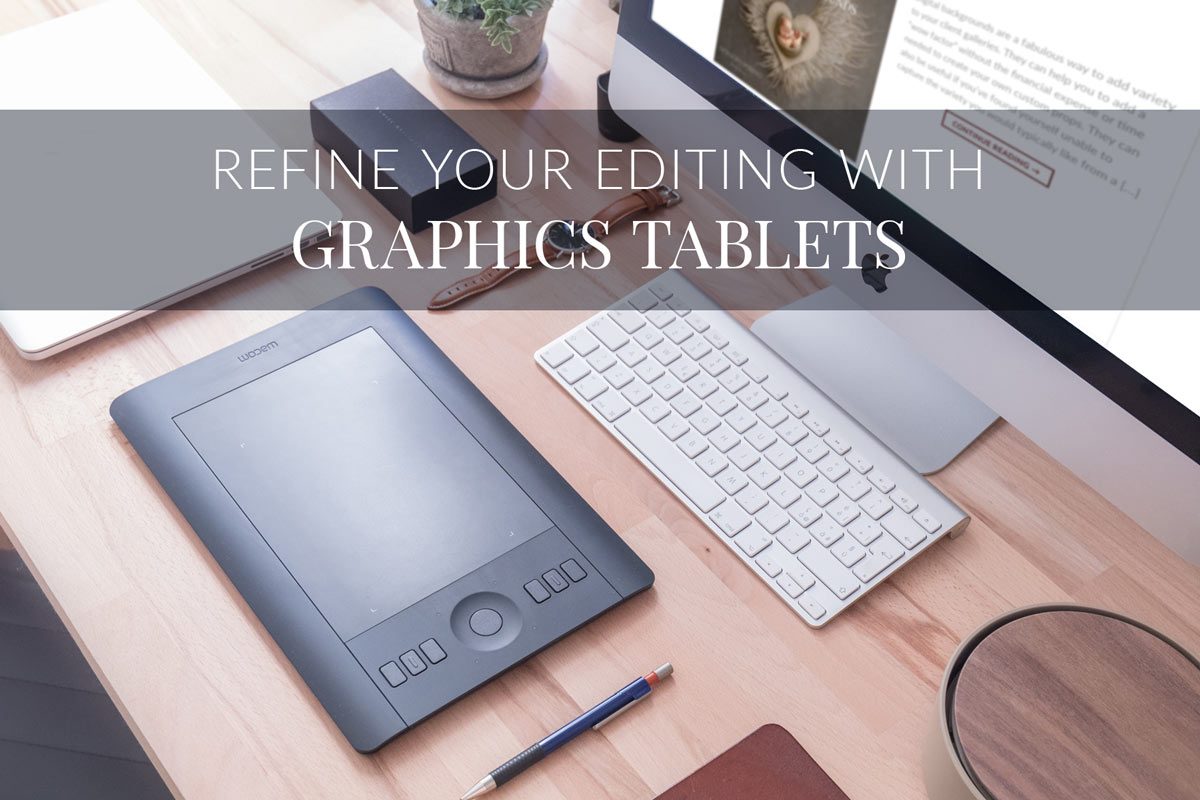
We hope this information has been useful. For more, pop over to the “Graphics Tablets for Photographers” article on the blog, or ask a question in the Newborn Posing by Kelly Brown online community.


