Last week, Adobe released Photoshop 2020 at the Adobe Max conference in Los Angeles. We were excited to test the new features in Photoshop 2020! And we’re happy to report that, so far, we’re finding it stable, smooth and fast!
Many functions appear to be taking less time than previous versions, from opening the new document window, which seemed to lag in 2019, to launching the liquify function. Speed improvements are always welcome changes!
IN THIS ARTICLE: Photoshop 2020 Interface changes; the New Object Selection Tool; and Photoshop for iPad. Plus update recommendations.

BEFORE YOU UPDATE
As always, we recommend that when updating any Adobe software to its latest version, you choose DO NOT REMOVE your previous versions. This will allow you time to test the newest release for stability before removing the version you’ve been working with.
You’ll also likely want to bring across your presets and settings from the Photoshop version you’re currently working with. This will include your Actions, so we highly recommend ticking IMPORT PREVIOUS SETTINGS AND PREFERENCES when prompted in the Creative Cloud update window. Note, check that your Presets and Actions have migrated correctly to your new Photoshop installation before removing your previous version of Photoshop!
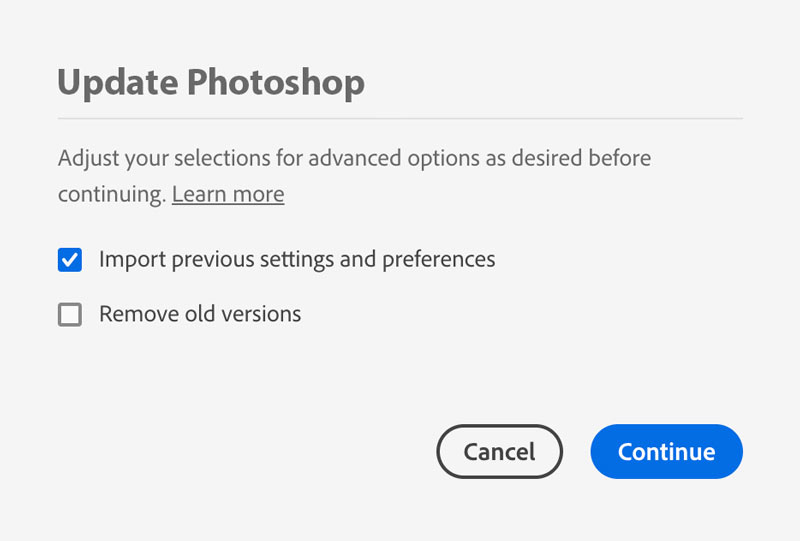
Find out more about migrating presets, actions and settings from Adobe.
*Don’t forget, you can log into your account on NewbornPosing.com at any time to retrieve a fresh copy of any Kelly Brown Photoshop Actions you’ve purchased from your library if you need to reinstall.*
WHAT’S NEW IN PHOTOSHOP 2020?
Some changes which stand out to us have been interface tweaks, and the introduction of the Object Selection and Remove Background tools. Also new to Photoshop 2020 is improved cloud support making it easier to work across your devices, including the newly released Photoshop for iPad.
PHOTOSHOP 2020 INTERFACE UPDATES
Under your Window menu, you’ll find a few some new additions. Photoshop 2020 now includes independent window panels for Gradients, Styles and Patterns (access via Window menu > Gradients / Styles / Patterns). There’s also a reconfigured Swatches panel allowing you to organise your swatches into groups (folders) for ease of access and smoother workflow.
In your palette windows (e.g. Layers, Swatches, etc.) you’ll notice a change of icon for the New/Add function. The traditional page-turn icon has been replaced with a new “+” in a box icon. You’ll find this across all of the palette windows now for functions such as New Layer, New Swatch, New Action and so on.
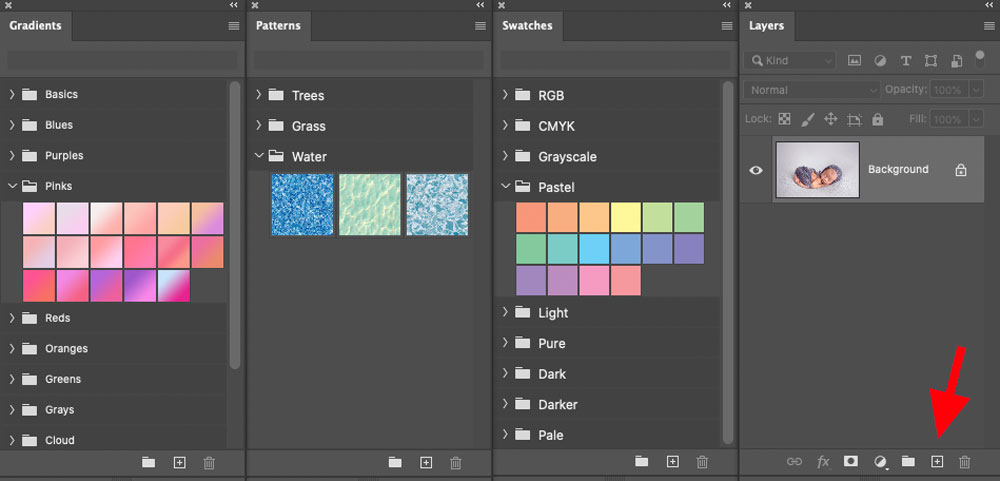
___
PHOTOSHOP 2020 NEW FEATURES
We’ve spent some time playing with the new features of Photoshop 2020, and our favourite addition is the Object Selection tool. Back in 2018, Adobe introduced the Select Subject function into Photoshop, which didn’t do a bad job of identifying and selecting the dominant subject of an image. But they’ve taken making selections to the next level in Photoshop 2020.
Like Select Subject, the Object Selection tool uses Adobe’s AI (artificial intelligence) engine, Sensei, to look not just for contrast and outlines, but to identify “subjects”. Unlike the Quick Selection or Magic Wand tools, these “smart”, AI-driven selection tools require only a single click to make their initial selection of your subject.
See more from Adobe about making quick selections in Photoshop.
HOW DOES PHOTOSHOP’S OBJECT SELECTION TOOL DIFFER FROM SELECT SUBJECT?
The 2018 Select Subject function looks at the overall image and selects “the most prominent object or objects”. However, if your image consists of multiple subjects, Photoshop doesn’t know which of these you want to select so takes its best guess. This often leaves you extra work to do, adding or removing subjects.
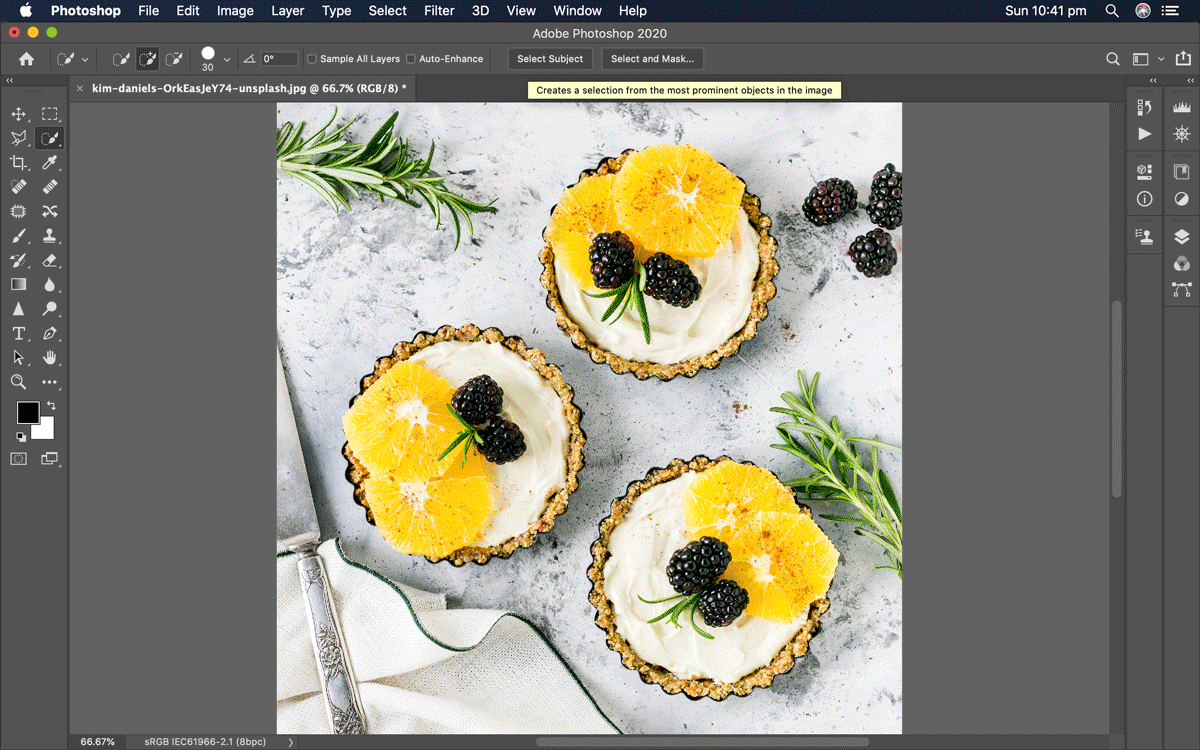
TOOL TIP: Access the Select Subject tool via the Select menu (Select > Subject), or from the upper toolbar when any of the Magic Wand, Quick Selection tool or (new) Object Selection tool is active.
WHY PHOTOSHOP’S OBJECT SELECTION TOOL IS YOUR NEW BEST FRIEND
Enter the 2020 Object Selection tool. Now, you simply draw a rough selection around the object of choice, and Photoshop will do a reasonably good – and fast – job of making a selection of the object. Choose from either a rectangular marque or a lasso tool to make your rough selection.
In the example below, we used the rectangular marquee to make a very rough selection. Despite the tonal confusion of the marble in the benchtop, Photoshop recognised the tart and made a fairly clean selection.
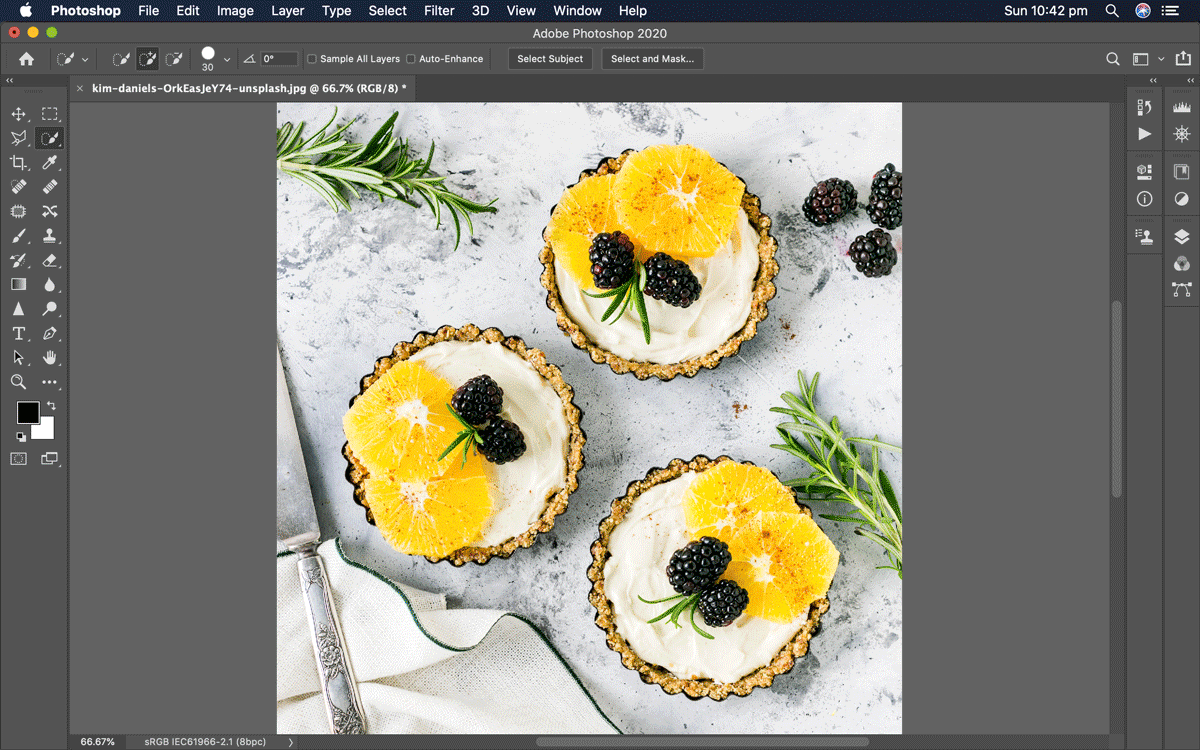
TOOL TIP: To refine the selection, simply use the traditional keys: Shift to add, and Alt/Option to subtract. For example, with the Object Selection tool still active, hold Shift or Alt/Option while dragging over the area you wish to add to or subtract from the initial selection.
TOOL TIP: In our example, we pressed ‘Q’ for Quickmask to quickly see our selected area.
The Object Selection tool doesn’t promise to perfectly select flyaway hairs and fine details. Still, it will save you a lot of time getting started with your selections which you can further refine via “Select and Mask”, or manual selection tools.
USES FOR PHOTOSHOP’S OBJECT SELECTION TOOL
Even if the initial selection is a little rough, this tool offers a faster selection method than the traditional selection or quick selection tools. It’s a great time-saver whether you’re editing body- or head-swaps, positioning objects for mockup composite images, or simply making selections for adjustment layer masks.
In our example below, we achieved a background colour change in just a few quick clicks!
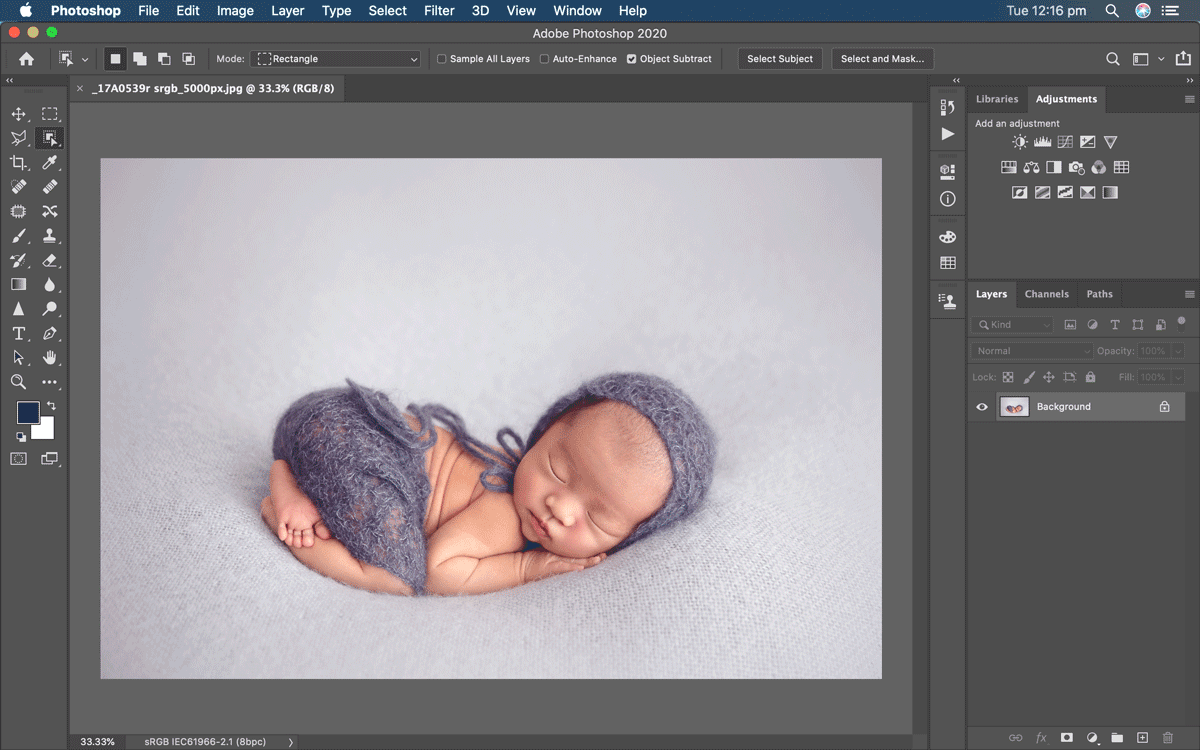
___
PHOTOSHOP FOR iPAD
We’d be remiss if we didn’t mention the release of the new Photoshop for iPad app. It’s a major leap in mobile workflow, allowing the user to work between their desktop computer and tablet. As such, it’s highly dependent on cloud storage, and thus, internet connectivity and speed. While this release includes limited functionality, there’s still plenty to work with including layers, masks, blending modes and so forth, with Adobe’s promise of more features ‘coming soon’. We wouldn’t recommend rushing out to buy the latest iPad Pro just to avail of this app. Still, we’re excited to see what functionality is added to Photoshop for iPad during 2020.
___
OUR VERDICT
We’ve tested Photoshop 2020 and its new features across various computers in the Newborn Posing studio, and we’re finding it a much smoother upgrade than many previous versions. In fact, we’re yet to find anything we’re unhappy with!
When you’re ready to upgrade, please remember our recommendations. Choose DO NOT REMOVE your previous versions, and fully check your new install for your actions and presets before removing your previous version.
Happy Photoshopping!


Sherry says
Thank you for the detailed review. I am so glad to hear that you found it to be smooth and fast with no obvious glitches. I feel better about updating now. ?
Selene says
Grazie!!!