We’ve answered your FAQs about Photoshop Actions. Click a topic to jump to that section of the page. Or, read more about How to Use Photoshop Actions in this article.
- How to install Photoshop Actions
- Photoshop Version Compatibility
- Error When Installing
- Photoshop Elements
- Lightroom
- Free Tutorial for Kelly Brown’s Actions
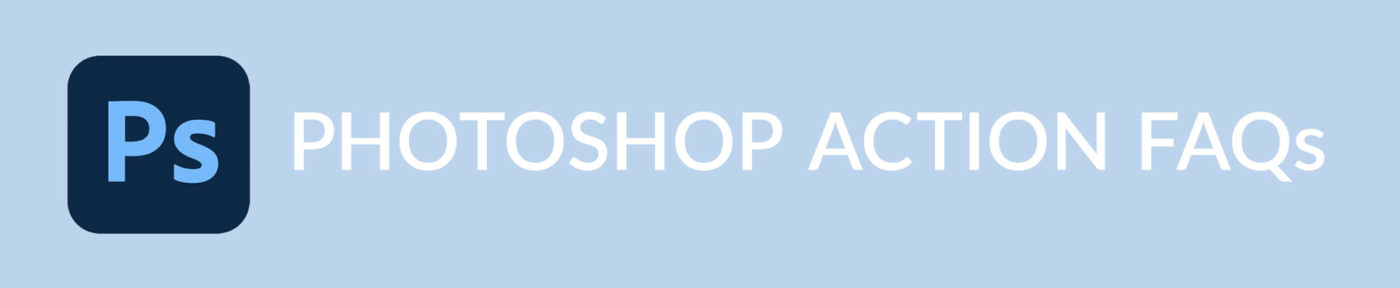
Q. How do I install Photoshop Actions?
LOCATE THE .ATN FILE
A Photoshop Action file has a .atn extension. When you download an action set, save it to an easy to find location, and find the .atn file. This is the file you will LOAD into Photoshop.
NOTE: If you have downloaded a .zip file, you will need to unzip and locate the .atn file.
LOADING PHOTOSHOP ACTIONS
1 From the Window menu, tick Actions to reveal the Actions window, if it is not already visible.
2 Click the “hamburger” menu on the top right (marked 1 below) of the Actions window. The pop-up menu will appear per the screenshot.
3 Choose Load Actions (2).
4 Locate and load your .atn file.
5 Your new Action Set should appear in your Actions window.
AUTO LOAD
In some cases, you can simply double click the .atn file and it will launch and load the Action Set into Photoshop. This method isn’t always reliable however, so it’s good to know the manual load method above.
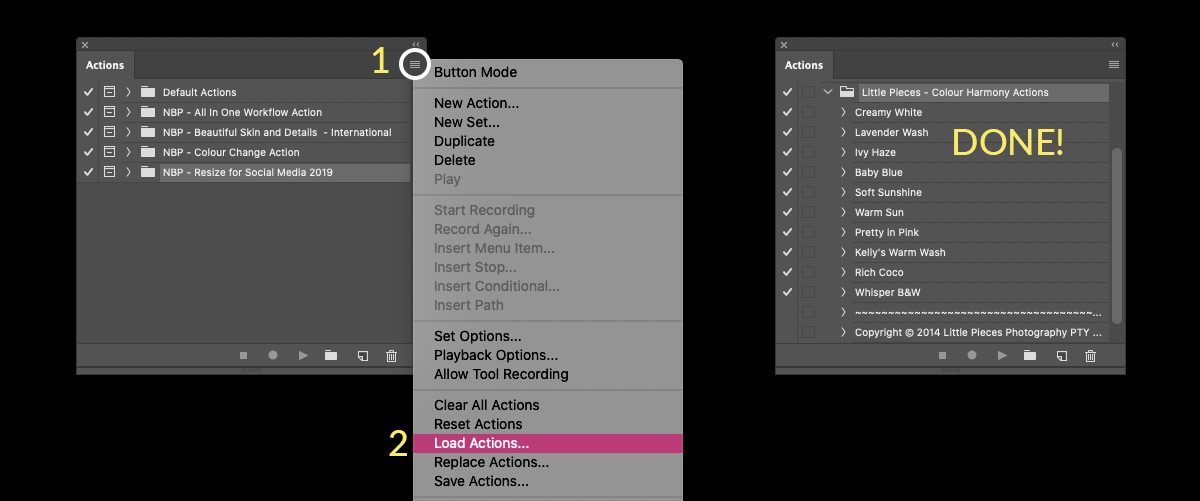
Q. How do I know if an Action is compatible with my version of Photoshop?
Broadly speaking, Photoshop .atn files are compatible with full versions of Adobe Photoshop.
HOWEVER, if any step within an action is performed using a task or tool exclusive to a specific version of Photoshop, it will not play correctly in other versions.
While the action itself will load, you’ll likely see an error when the older version encounters a step it can’t perform.
ie. If you create an action using a feature or tool which is new to the latest version of Photoshop, an older version of Photoshop will not be able to perform that step.
Always check for compatibility information, including language version, when purchasing actions.
Q. Error Message when Loading Action
Error messages usually occur due to loading an incorrect or corrupt file.
Firstly, check that the file you are loading is an .atn file. eg. myaction.atn
ZIP FILES: If you download a .zip file, uncompress it to find the .atn file before loading that .atn into Photoshop’s Actions window.
CORRUPT FILES: If you are loading a .atn file but still see an error, it is likely that the file is corrupt. This is often the case if the filename begins with characters such as ._ (such as ._filename.atn) and/or is 0kb in file size.
WINDOWS USERS: If you see a subfolder named __MACOSX, ignore this folder and its contents. This folder is generated by your system and loading its contents will results in an error message.
Go up one level to the parent folder and you should locate the correct .atn file there.
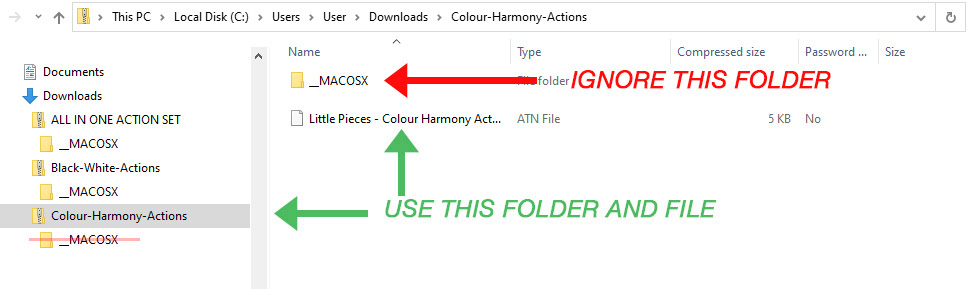
If none of the above resolves the issue, we recommend downloading a fresh file from your account.
Q. Will Photoshop Actions play correctly in Photoshop Elements?
For the reasons mentioned above, possibly/probably not. Photoshop Elements is a limited version of Photoshop and does not have the same range of tools and functions. Therefore, actions created in Photoshop which make use of its advanced features will not be able to play correctly in Elements.
Always check for compatibility information, including language version, when purchasing actions.
Q. Can Photoshop Actions be used with Adobe Lightroom?
No. Photoshop .atn Action files are not compatible with Adobe Lightroom, and vice versa. They’re different applications, therefore Lightroom uses its own unique Preset files.
Q. Can I watch Kelly Brown’s Actions in use?
Yes. You will find a FREE video tutorial in which Kelly demonstrates her All in One, Beautiful Skin & Details, and Colour Harmony actions in use HERE.
The Colour Change action includes a bonus 17 minute video tutorial, and free blog tutorial.

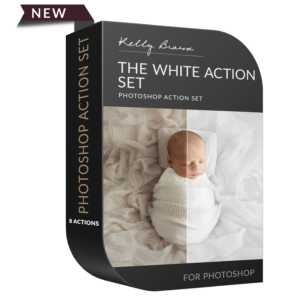
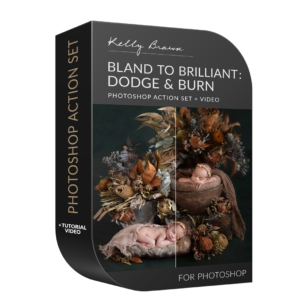





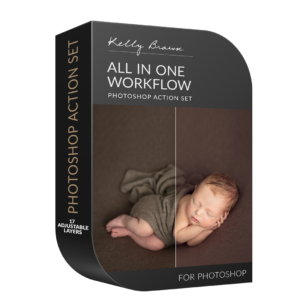

[…] We have an entire post dedicated to your Photoshop Action FAQs HERE. […]