I haven't received an email with my purchase links
If for what ever reason you have not received your purchase email after 10 mins. You can log directly into your account and download straight from you account dashboard.
IF YOU HAVE A GMAIL ACCOUNT – It is likely to be in your promotions folder, here is something that might help
How to disable new ‘Primary’, ‘Social’, and ‘Promotions’ tabs in Gmail [Guide]
I can't remember or have lost my password.
You can reset you password here
Once you have submitted your request you will receive an email with a reset link.
How do I log into my Account?
Click the Login tab in the menu.
You will than see the below and you need to enter your username or email address that you signed up with followed by your password. if you have forgotten your password click the “Lost your password?” link
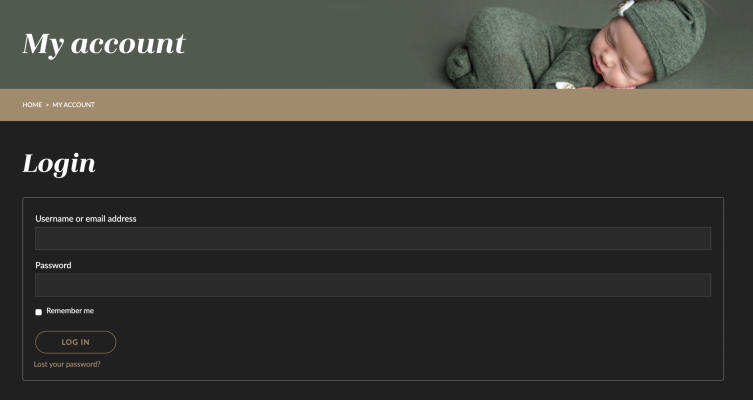
How do I access my content?
Make sure that you are logged into the site using the email address and password you set up at the time of your purchase.
From there you can go to the “MY ACCOUNT” Dashboard to view all of your purchased, downloads, video library items and more…
![]()
Use the Profile Icon to log in to your account.
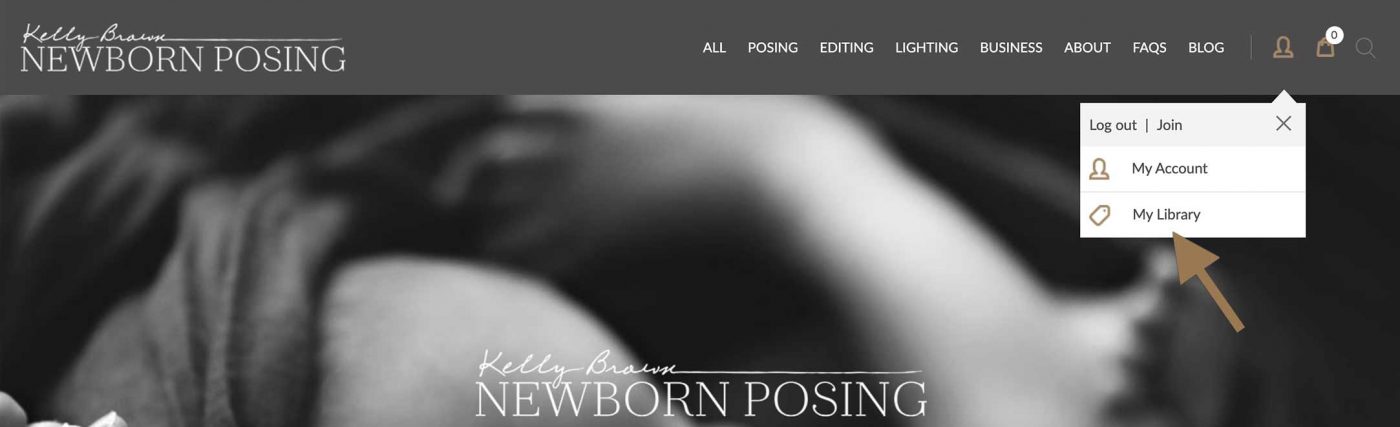
Click “My Library”
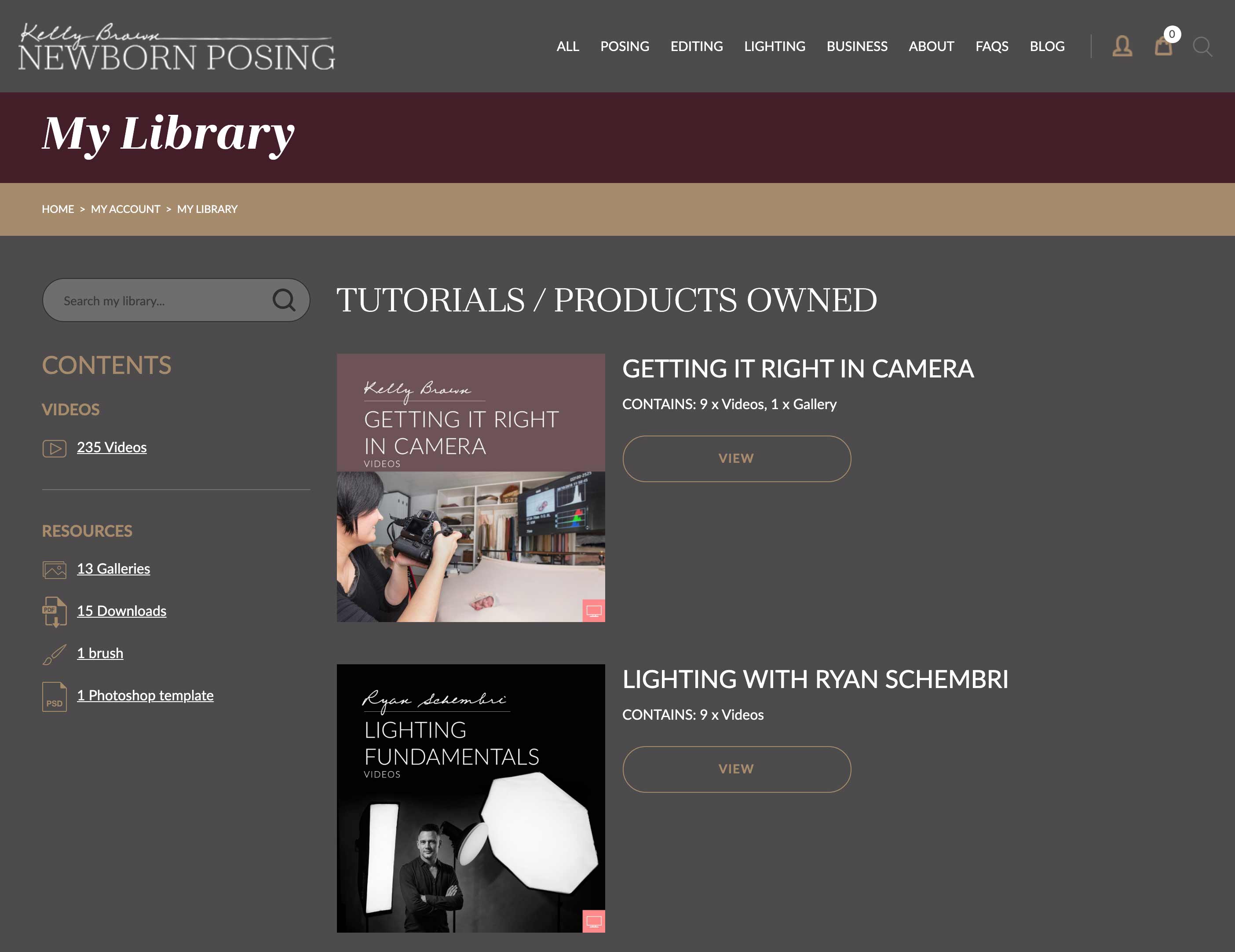
Lick view on each of the products you own to view the content.
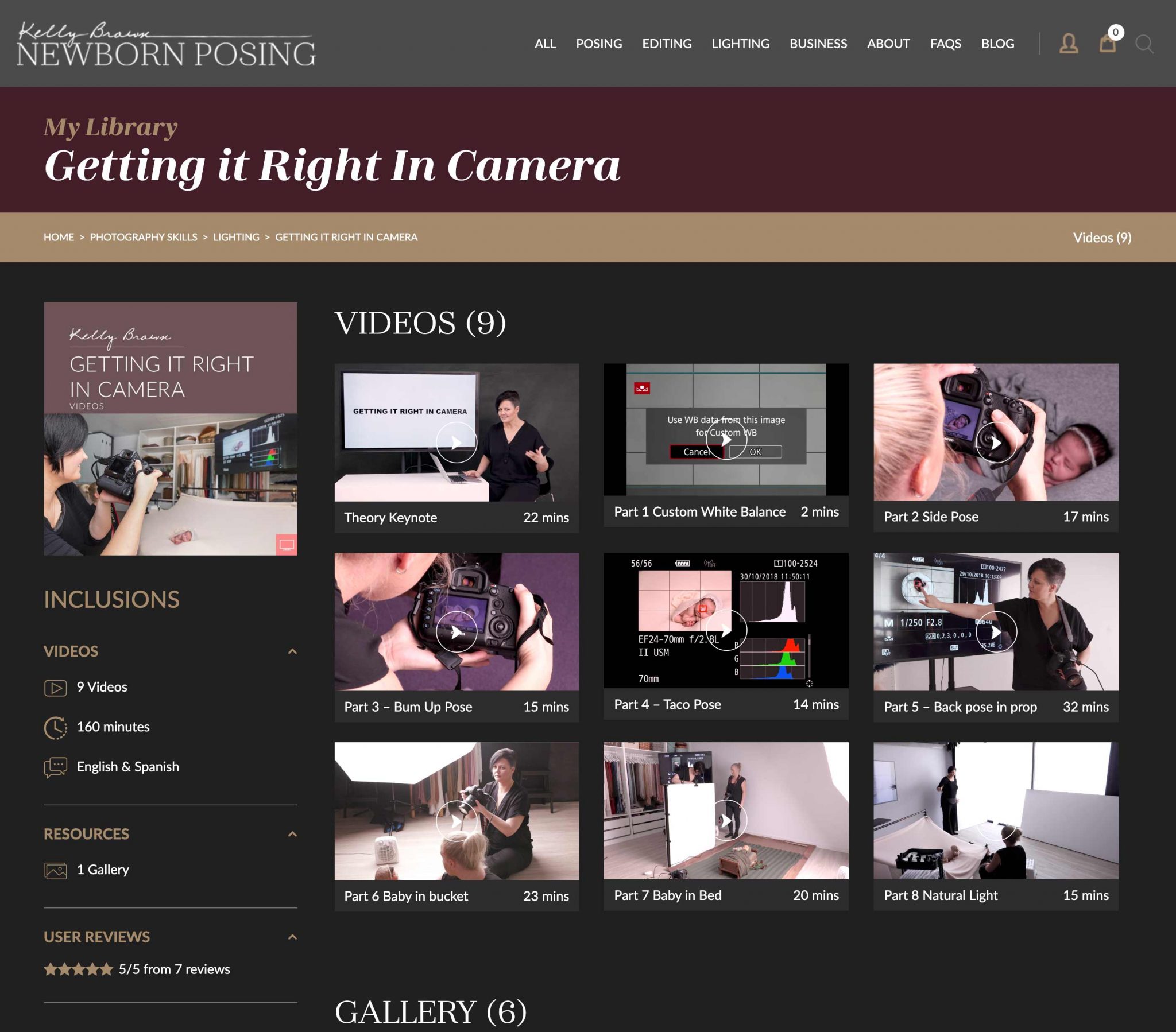
Videos, Downloads and Images can be viewed here.
My Password isn't working?
If you find for what ever reason you password is no longer working you can reset it via the login page. it will send you an email with a reset link.
![]()
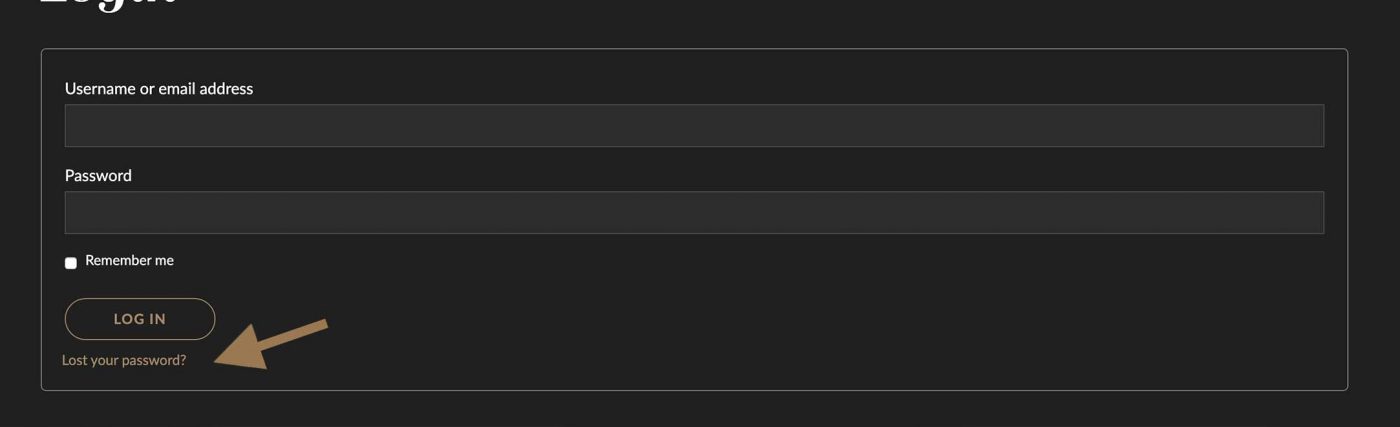
How do I access my purchases from the old site (blog.littlepiecesphotography.com.au)?
You can still access everything you need HERE
Once you are logged in you can go to Downloads and get the products that you need.
How do I turn on subtitles?
If a video contains subtitles, hover over the bottom right corner of the video player to reveal your options. Click on the CC button and choose the language you wish to see subtitled.
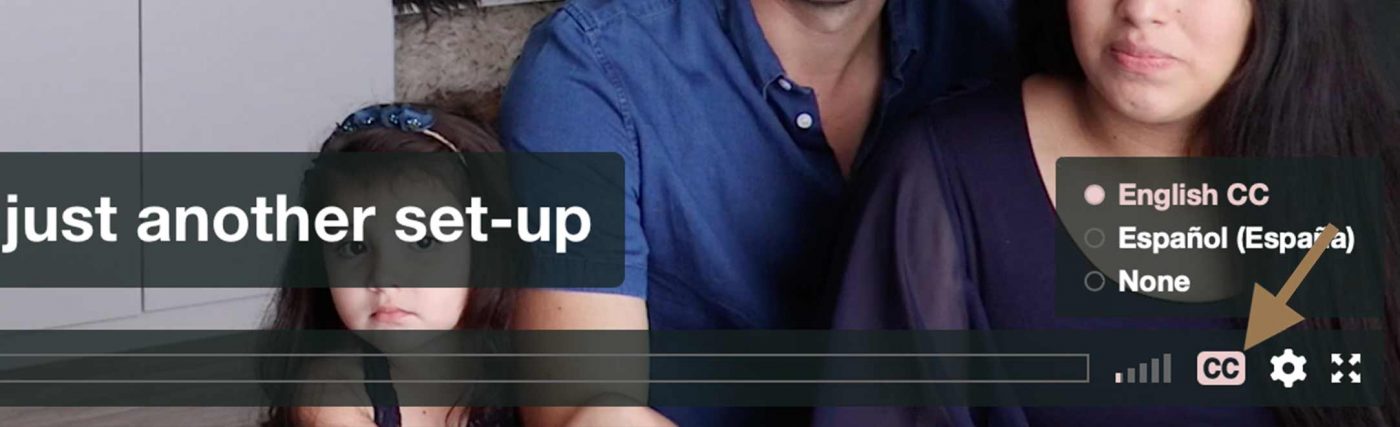
Downloads
I haven't received an email with my links to view my content.
If for what ever reason you have not received your confirmation email after 10 mins. You can log directly into your account and download straight from you account dashboard.
![]()
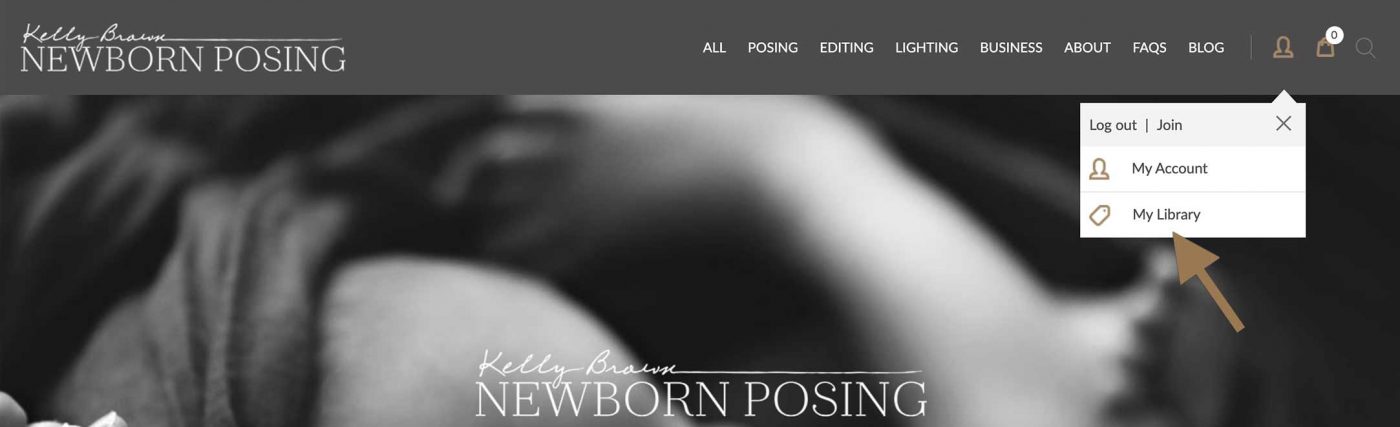
I can't download the Posing videos
Posing videos are not downloadable.
Actions
How can I load my actions into Photoshop?
- Once you have downloaded your actions they may be inside a ZIP folder. If so, double click the folder to show the contents. (If you are using Safari to download they will be in unzipped already). Move this folder to somewhere handy like the desktop.
*Note, the .ATN file is your Photoshop Action file which you’ll be loading into the Actions window. - Open Photoshop, and click on the Actions Palette menu button (located in the top-right of the Actions Palette)
- Select “Load Actions”
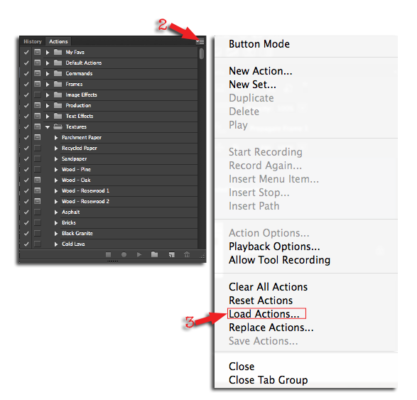
- Select the .ATN files you downloaded. Click Open. You’ll find your newly added action set at the bottom of your Action palette.
- Repeat for the other .atn files if necessary
How can I transfer my actions to my new computer?
To install actions you have previously purchased onto a new computer, simply download them again from your NewbornPosing account. Login, then go to My Account, then My Library to download the action files. Following the instructions in the tab above, load them into Photoshop.
Lightroom
How do I install Lightroom Presets?
To install the Lightroom Collection you will need to have admin privileges on your computer. Please note that this collection is only supported for Lightroom CC 2016 through to Lightroom Classic 2020. NOT compatible with the new Lightroom for Mobile/Cloud.
- Download and unzip the Lightroom Collection
- Open Lightroom
- Go to Lightroom -> Preferences -> Presets -> Show Lightroom Presets Folder…
- In the new window of your folders, click Lightroom
- To install Presets, open Develop Presets folder and drag the folders “Kelly’s Colour Washes” and “Kelly’s Vignettes” from your download.
- To install Brushes, open Local Adjustment Presets folder and drag all files from the Brushes folder in your download.
- Restart Lightroom
Coupons
How to apply a Coupon?
You can apply a coupon on 2 different places during the purchasing process – in the Cart and in the Check out.
See images below:
IN THE CART
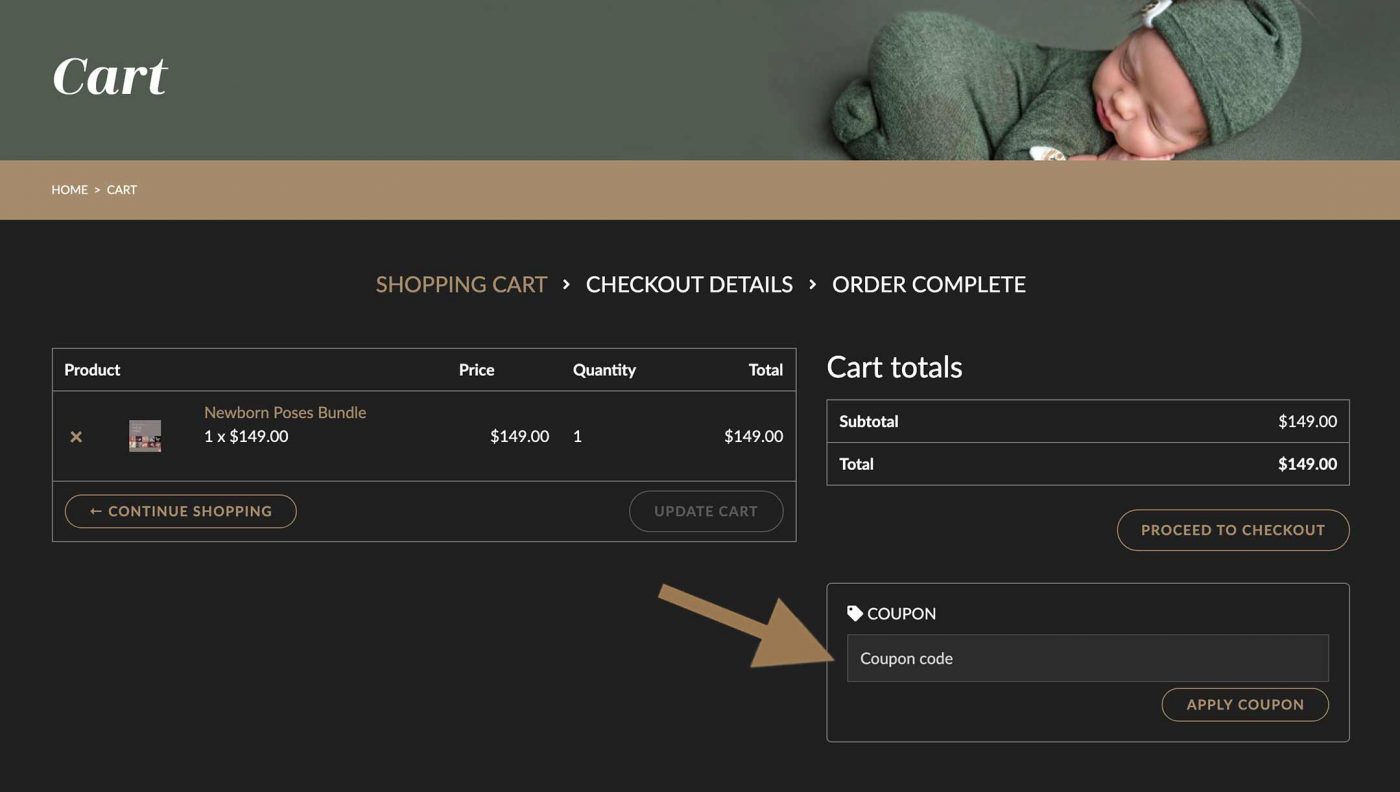
IN THE CHECKOUT
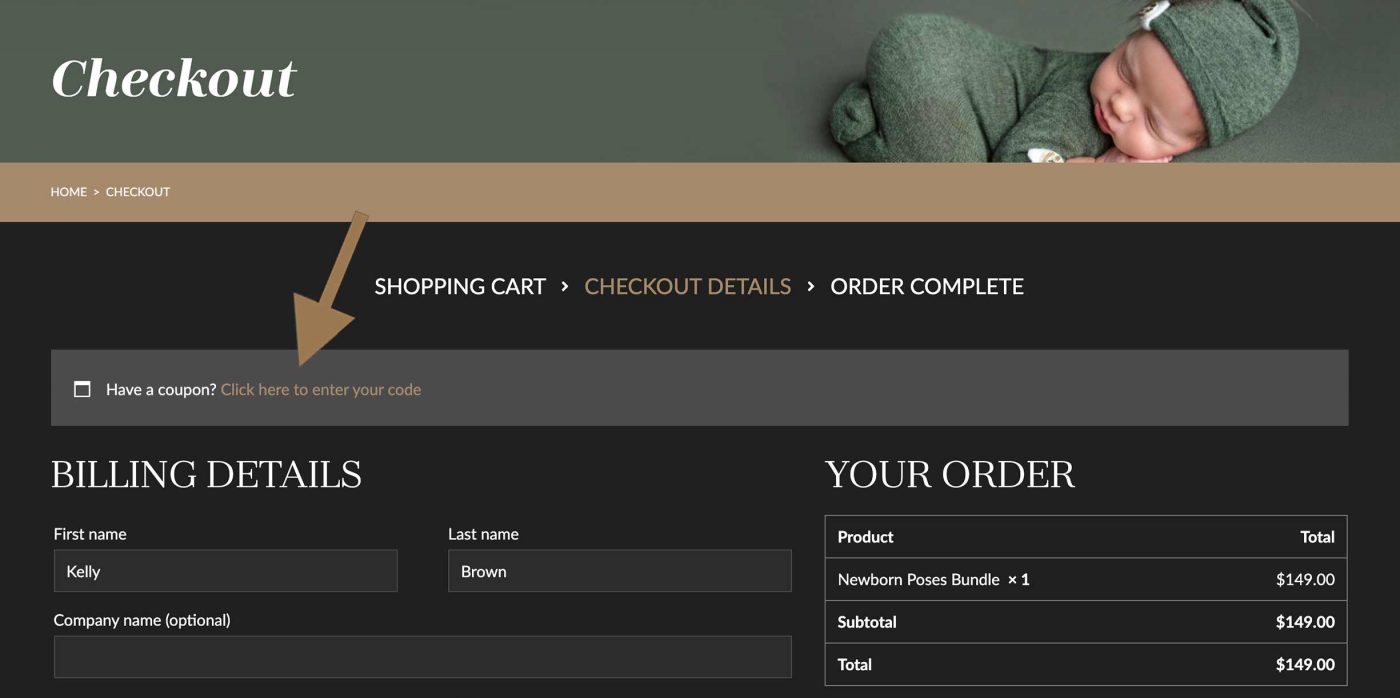
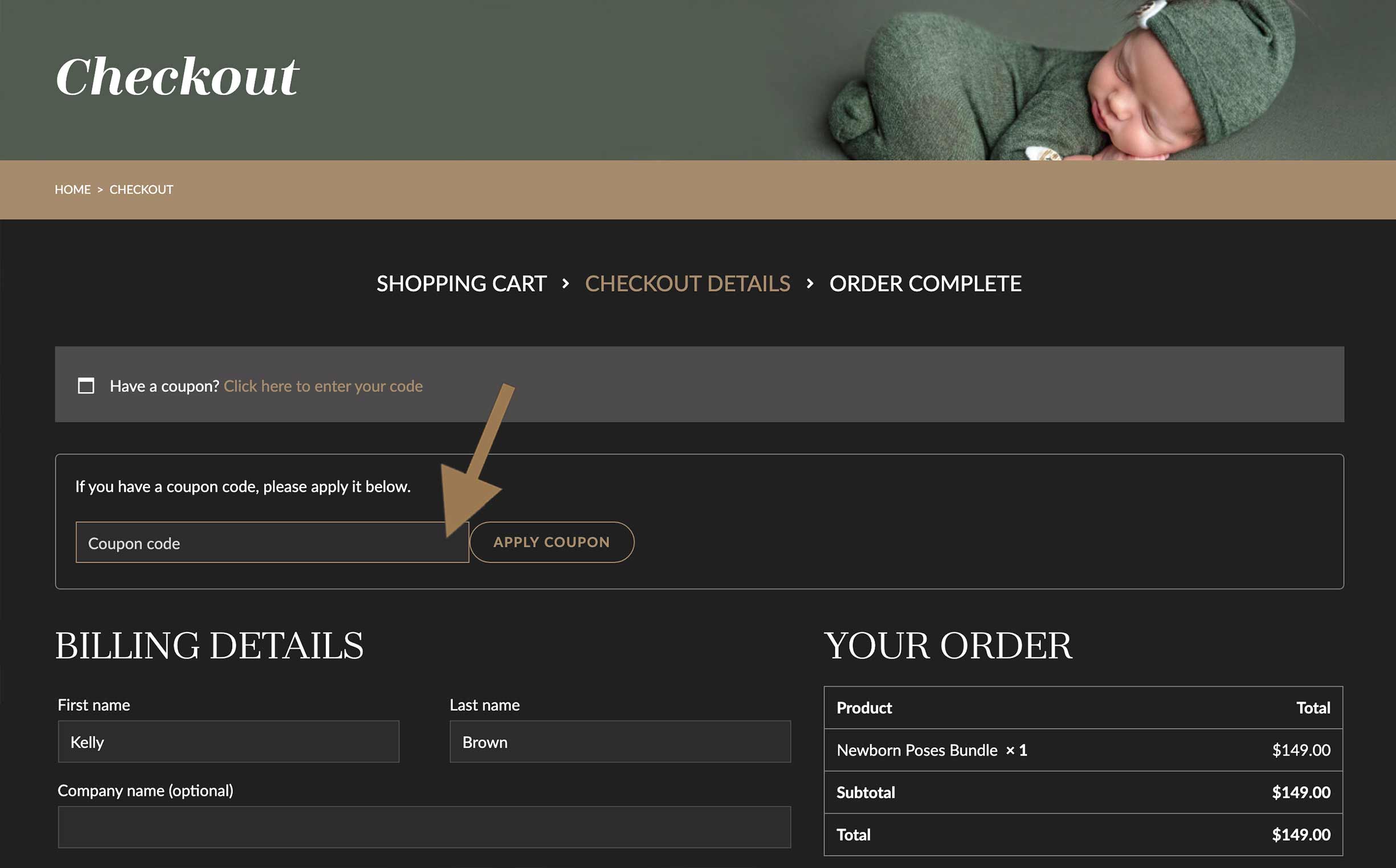
Still have questions?
Please use the contact form below

