Kelly Brown has been focusing on the importance of planning and creating social media graphics and content in this week’s free live broadcasts. So over the next few weeks, we’ll share some of our favourite resources to help you create digital assets quickly, to share on your social channels.

Today, we’re showcasing Adobe Spark Post for creating social graphics and animations with just a few clicks, and next week, Animoto for fabulous video content. We’ve chosen these applications for their versatility and simplicity. Note, you may already have access to Adobe Spark without realising!
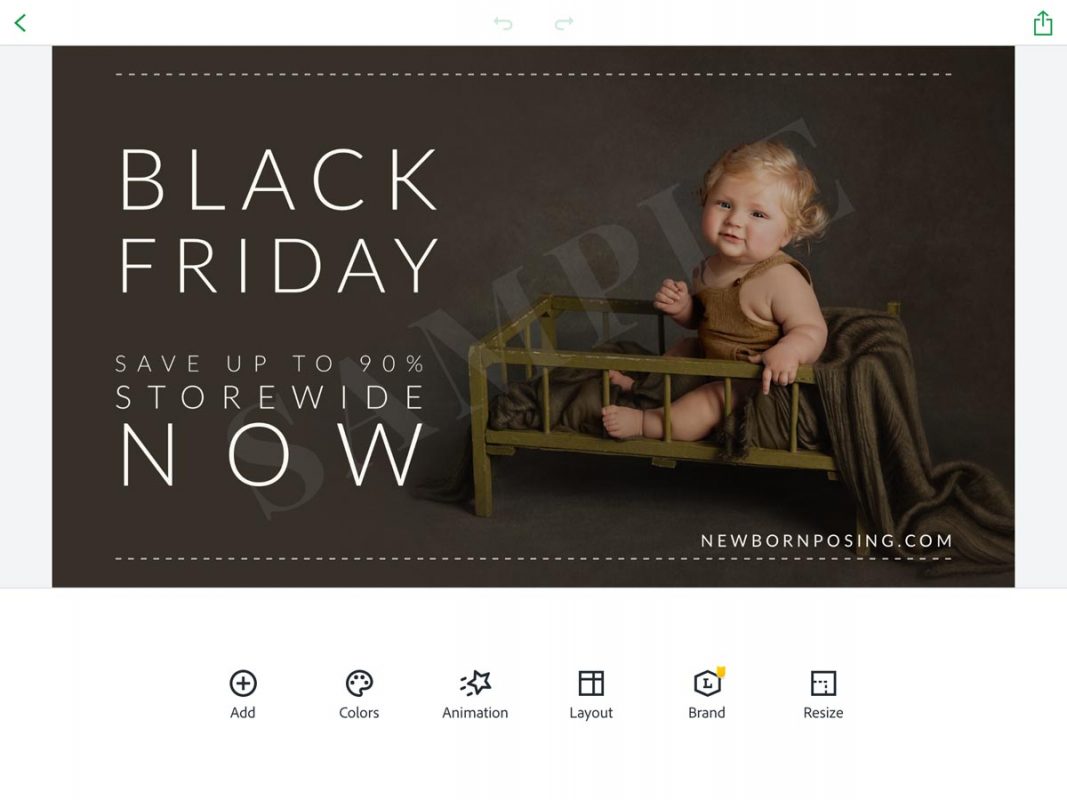
We’re asked regularly what the Newborn Posing team uses to create much of our educational content. The answer is that we predominantly use the powerful features of Adobe Photoshop, InDesign & Illustrator, and Apple’s Final Cut Pro video editing software. Admittedly, that’s quite an investment of learning and money, and undoubtedly a lot of unnecessary features for many small businesses. So we want to show you some of the simpler, more affordable solutions which we also use.
When it comes to creating content to share on social media, there are times when we need something quick and easy, that still looks great. That’s when we turn to Adobe Spark Post and Animoto. They offer solutions which anyone in your business can use.
What is Adobe Spark?
Adobe Spark is a collection of 3 programs which allow you to create graphics and animations (Spark Post), simple web pages (Spark Page), and short video stories (Spark Video). You can access any of these Spark programs using your web browser or their dedicated apps for Apple’s iOS devices (iPhone and iPad), while only Spark Post is available for Android devices at this time.
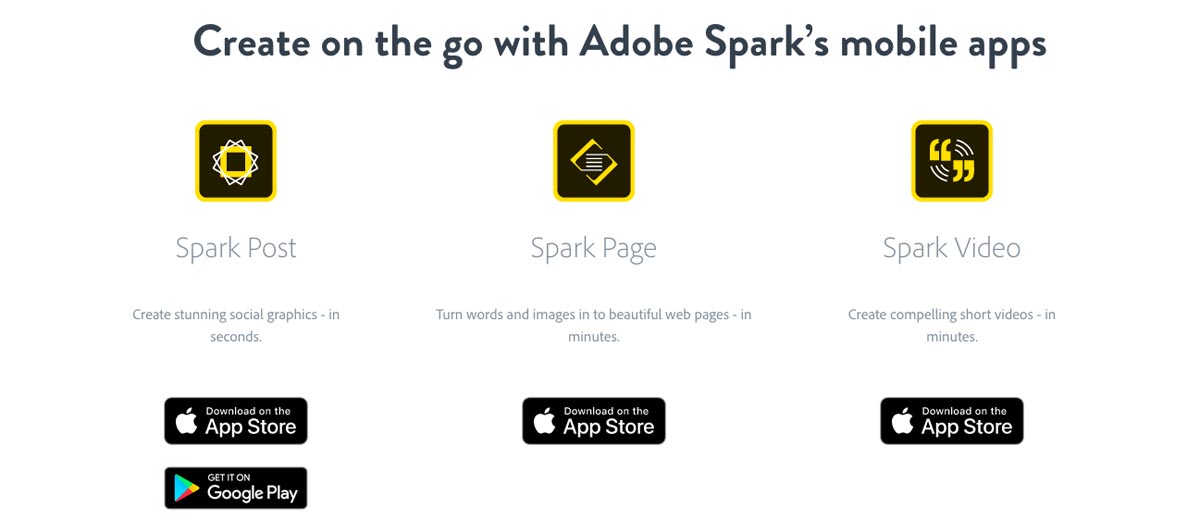
We’ll be focusing on Adobe Spark Post for social graphics and animations here.
Good news for Adobe Subscribers
Did you know that most Adobe Creative Cloud subscribers have access to the Adobe Spark applications as part of their package? Note, Adobe offers both standard and premium assets for Spark Post, so be aware that, depending on your subscription package, premium assets may come at an additional subscription cost. Regardless, there are loads of great standard options available within your existing subscription.
If you’re not a Creative Cloud subscriber, you still have the option to subscribe to Spark on a monthly or annual basis. You’ll find details here.
Why we think you’ll love Spark Post
With Spark Post, you can create social graphics and animations with just a few clicks. Initially intending for overlaying text on still photographs, Adobe have recently added the option to add a short video clip, maximum of 15 seconds, into Post, opening up even more possibilities.
We prefer to use Spark Post via the mobile app, and here’s why..
- Faster and simpler to use than the web browser
- Create content from anywhere, using your phone or tablet
- Note, you’ll need data to access most templates, so you may need to tether your device to your mobile phone if you’re out and about
- Work with a selection of your favourite images you’ve saved to your device.
- Export your finished file directly to your mobile device to make uploading to your social channels quick and easy
- As you’re logged into your Adobe account, your work is synchronised between any devices you use Spark Post on.
Spark Post includes literally thousands of pre-designed templates, tailored to the categories of lifestyle, business, seasonal, craft and more. Each category includes both standard and premium templates.
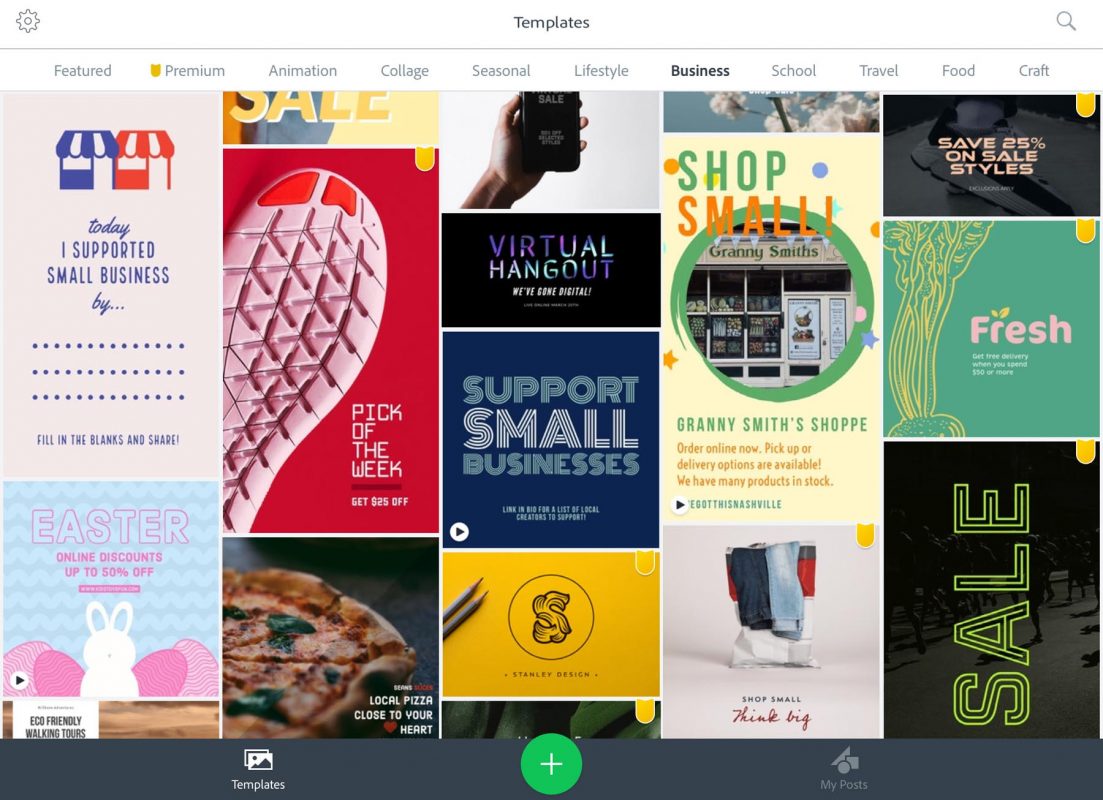
Animate your social graphics with Spark Post
To create eye-catching content, Adobe has added the option to animate elements within your graphic. While it’s not a full video editing application, you can choose either your primary text or background image, and apply a range of animation styles. Once complete, simply export an animated movie file to share on your social channels.
Adobe have been regularly adding new features over the past few years, each of which have given more versatility and options for creative image making. We’re excited to see what’s next.
Editing Workflow with Spark Post
- Simply choose a template from the vast range of pre-designed options – or create your own from scratch.
- Import your images/video clips or use a plain text template.
- Choose a different layout to add multiple images
- Edit/add your text.
- Customise the font choices and colours to suit your brand.
- You can add icons and stickers from Adobe’s library.
- Add patterns and stock from Adobe’s library
- Access your own assets (images, background patterns, etc) you have stored locally on your device or saved in your Creative Cloud storage
- Export a Video Animation and/or Still image
- Save to your device to upload to your social channels
- Note, you can share directly to your Instagram account from Spark Post
TIP: You’ll need Premium access to place your own logo within Spark Post, however, you can get around this by adding your logo to your image in Photoshop, prior to importing it into Post.
Dynamic format changes with Spark Post
One of our favourite features of Spark Post is the ability to quickly change your layout from one ratio to another, and have Spark Post automatically adjust your elements to fit the new canvas.
For example, choose a square template for a Facebook and Instagram post, customise it to your liking, and export your square graphic or animation. Then, choose a different format such as an Instagram story shape, tweak if needed, and quickly export for a second platform.
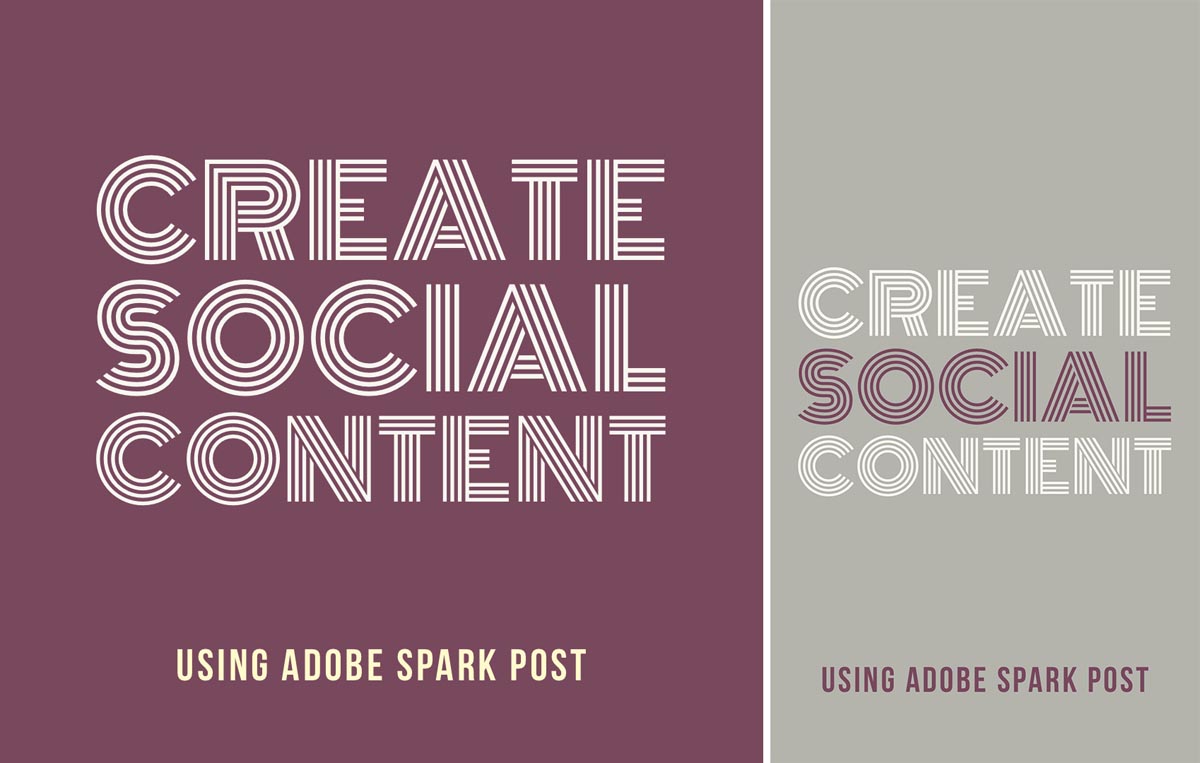
All up, Spark Post is a powerful and easy to use app. It’s also fun to play with while you learn the available features and develop your own style and uses for it.

We’ve trialed a large number of content apps over the years, and have found Spark Post to be one of the best options. Even if you’re not a Creative Cloud subscriber, it’s price is competitive to many of the other options. The app itself is easy to use and Adobe continues to add new features and assets regularly.

